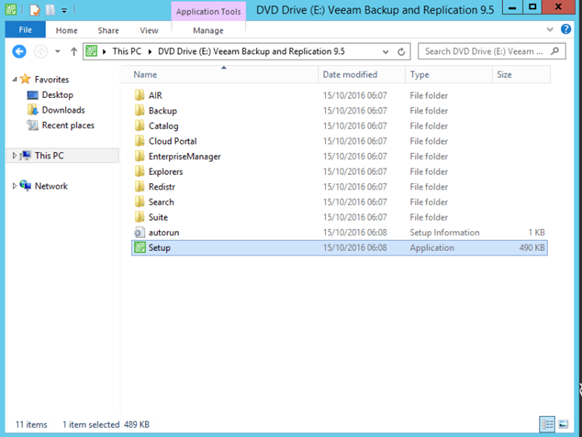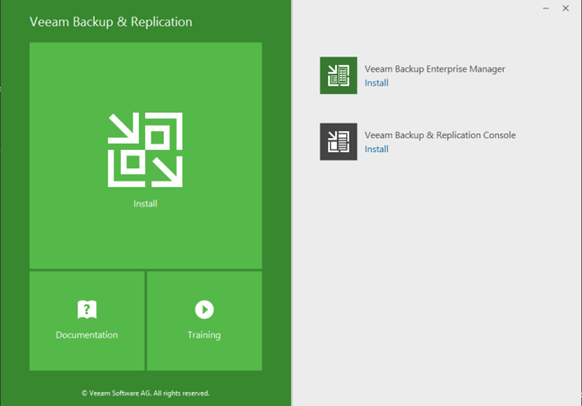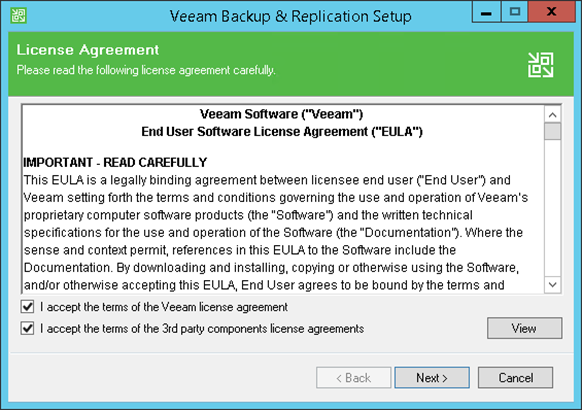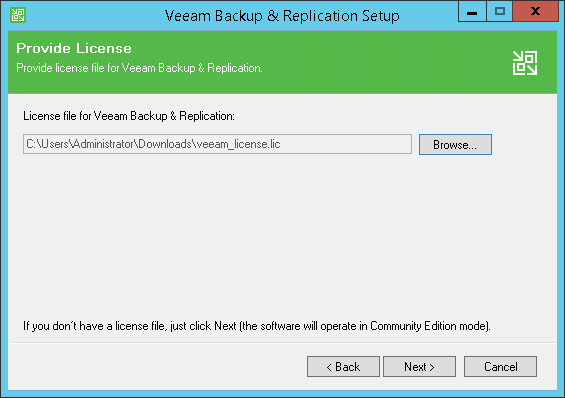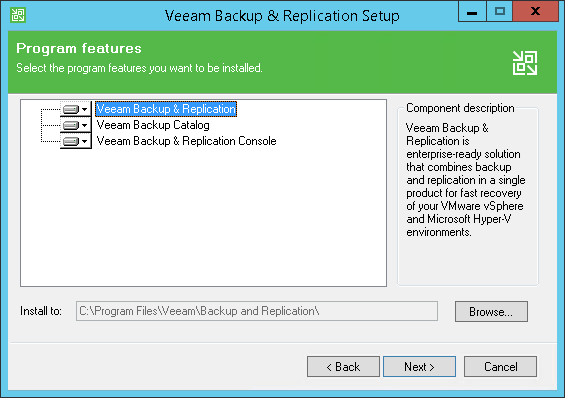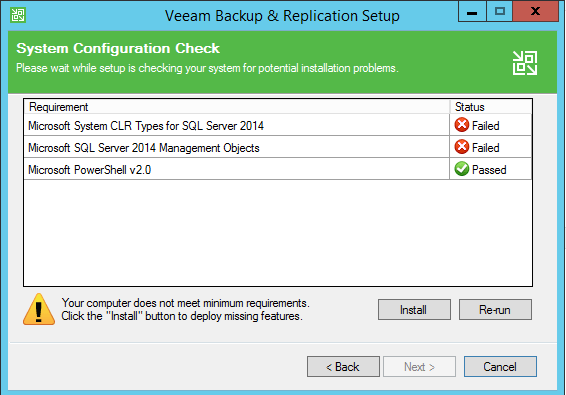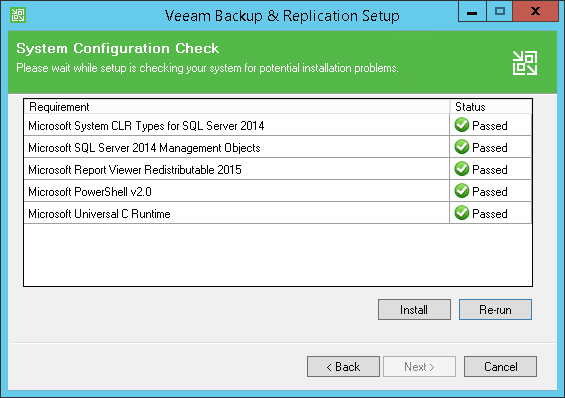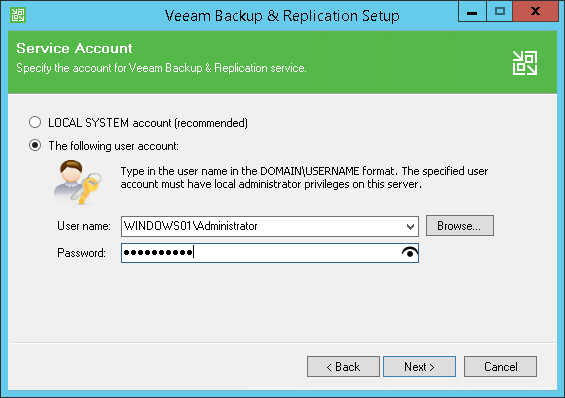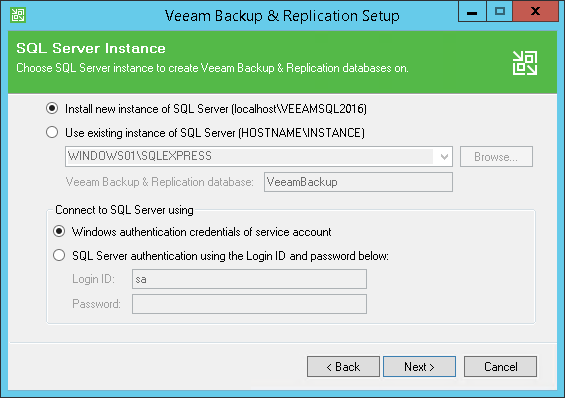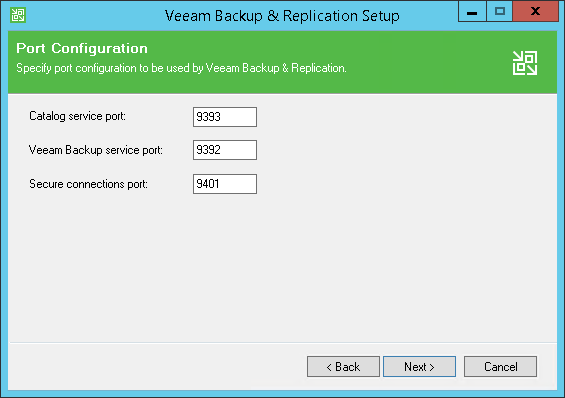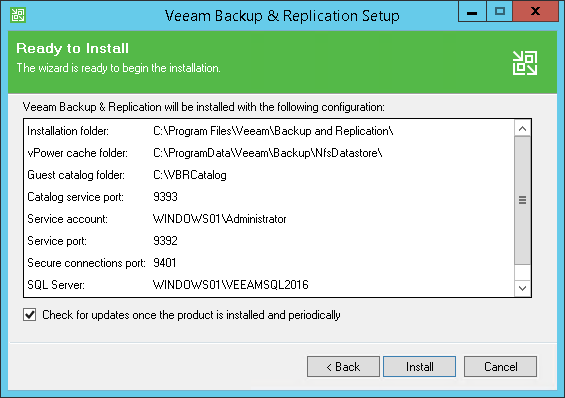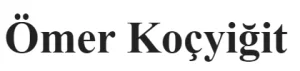Merhaba Arkadaşlar,
Yaklaşık 6 aydır kullandığım Veeam BR (Backup & Replication) Ürününün 9.5 versiyonunu kurulumu hakkında bilgi vereceğim
Veeam Backup & Replication VMware vSphere platformunda aşağıdaki sürümleri desteklemektedir :
Platform
- vSphere 6.0
- vSphere 5.x
- vSphere 4.1
Hypervisor
- ESXi 6.0
- ESXi 5.x
- ESX(i) 4.1
Management Server (optional)
- vCenter Server 6.0 (optional)
- vCenter Server 5.x (optional)
- vCenter Server 4.1 (optional)
Veeam Backup & Replication Microsoft Hyper-V platformunda aşağıdaki sürümleri desteklemektedir.
Platform
- Microsoft Windows Server 2012 R2
- Microsoft Windows Server 2012
- Microsoft Windows Server 2008 R2 SP1
Hypervisor
- Microsoft Windows Server Hyper-V 2012 R2
- Microsoft Windows Server Hyper-V 2012
- Microsoft Windows Server Hyper-V 2008 R2 SP1
- Microsoft Microsoft Hyper-V Server (free hypervisor) is supported
- Hosts must have all relevant Microsoft Windows Server hot fixes installed (refer to KB1838).
Management Server (optional)
- Microsoft System Center Virtual Machine Manager 2012 R2 (optional)
- Microsoft System Center Virtual Machine Manager 2012 SP1 (optional)
- Microsoft System Center Virtual Machine Manager 2008 R2 SP1 (optional)
Veeam Backup & Replication Server ve Veeam Backup & Replication Console kurulum gereksinimleri aşağıdaki gibidir :
Veeam Backup & Replication Server ;
Donanım :
CPU: x86-64 processor.
Memory: 4 GB RAM + 500 MB RAM eşzamanlı çalışan her görev için
Disk Space: 2 GB Veeam Backup & Replication kurulumu için
4.5 GB Microsoft .NET Framework 4.5.2 kurulumu için
Guest file system catalog folder için Her 100 VM ‘nin olduğu ortamda 10 GB (persistent data).
Ek olarak ; Instant VM Recovery cache folder için en az 10 GB (non-persistent data)
Network: on-site backup ve replication için 1 Gbps veya üzeri
off-site backup ve replication için 1 Mbps veya üzeri
OS :
Aşağıdaki işletim sistemlerinden Sadece 64-bit sürümü desteklenir:
• Microsoft Windows Server 2012 R2
• Microsoft Windows Server 2012
• Microsoft Windows Server 2008 R2 SP1
• Microsoft Windows Server 2008 SP2
• Microsoft Windows 10
• Microsoft Windows 8.x
• Microsoft Windows 7 SP1
Software :
• Microsoft SQL Server 2014/2012/2008R2/2008/2005 (SQL 2012 Express is included)
• System Center Virtual Machine Manager 2012R2/2012/2008R2 Admin UI
• Microsoft .NET Framework 4.5.2 (included in the setup)
• Windows Installer 4.5 (included in the setup)
• Microsoft PowerShell 2.0 or later (optional)
• Firefox, Google Chrome, Microsoft Edge & Microsoft Internet Explorer 10.0 veya üzeri
Veeam Backup & Replication Console ;
Hardware :
CPU: x86-64 processor.
Memory: 2 GB RAM
Disk Space: 500 MB ürün kurulumu ve 4.5 GB Microsoft .NET Framework 4.5.2 kurulumu için
Network: Veeam Backup sunucuya 1 Mbps bağlantı
OS
Aşağıdaki işletim sistemlerinden Sadece 64-bit sürümü desteklenir:
• Microsoft Windows Server 2012 R2
• Microsoft Windows Server 2012
• Microsoft Windows Server 2008 R2 SP1
• Microsoft Windows Server 2008 SP2
• Microsoft Windows 10
• Microsoft Windows 8.x
• Microsoft Windows 7 SP1
Software
• Microsoft .NET Framework 4.5.2 (included in the setup)
• Windows Installer 4.5 (included in the setup)
• Microsoft PowerShell 2.0 or later (optional)
• Firefox, Google Chrome, Microsoft Edge & Microsoft Internet Explorer 10.0 veya üzeri
Sistem gereksinimleri için detaylı bilgiye aşağıdaki linkten ulaşabilirsiniz.
http://helpcenter.veeam.com/backup/vsphere/system_requirements.html
https://veeam.com/downloads.html adresinden kurulum ISO dosyası indirilir.

Kurulum ISO’sunu mount edildikten sonra Setup.exe’yi çalıştırınca açılan ekranda Veeam Backup & Replication sekmesinde “Install” Tıklanır

Lisans sözleşmesini kabul edip ” Next “ tıklayıp devam ediyoruz.

“Provide License” ekranında “Browse” butonunu tıklayıp .lic uzantılı lisansı gösterdikten ” Next “ tıklayıp devam ediyoruz

Program Features ekranında kurulucak özellikler hakkında bilgi verilmektedir. “Install to” alanında kurulumu yapacağımız alanı seçiyoruz. Varsayılan olarak Veeam Backup & Replication C:\Program Files\Veeam\Backup and Replication klasörünü kullanır. Herhangi bir değişiklik yapmadan “Next” tıklayıp devam ediyoruz.
Kurulum sihirbazı aşağıdaki bileşenleri yükler:
- Veeam Backup & Replication
- Veeam Backup Catalog (responsible for indexing VM guest OS files)
- Veeam Backup & Replication Console
Kurulum sihirbazı ayrıca arka planda aşağıdaki bileşenleri yükler ve bunlar için ek bir lisansa gerek yoktur:
- Veeam Explorer for Microsoft Active Directory
- Veeam Explorer for Microsoft Exchange
- Veeam Explorer for Oracle
- Veeam Explorer for Microsoft SQL Server
- Veeam Explorer for Microsoft SharePoint
- Veeam Backup PowerShell Snap-In

” System Configuration Check “ekranında gereksinimlerin otomatik kurulumu için ” Install “ butonunu tıklıyoruz.
Kurulum için sistem gereksinimler tamamlandıktan sonra ” Install “ tıklayıp devam ediyoruz.


“Let me specify diffent settings” diyerek kurulumu özelleştirebilir ya da Default kurulum özellikleri ile devam edebiliriz. Default Configuration Settings ile devam etmek istediğimizden ” Install “ tıklayıp devam ediyoruz.

Veeam BR kurulumu için birde sistem account’u tanımlamamız gerekmektedir

Ortamınızda SQL DB varsa burada erişim bilgilerini vererek kurulum yapmanız tavsiye edilir

Gerekli portlara erişim izni verilerek devam edilir

Son bir Summary ekranı ile update varsa bu özellik işaretlenir ve son hali ile kurulum yapılır

Umarım faydalı olmuştur
İyi çalışmalar